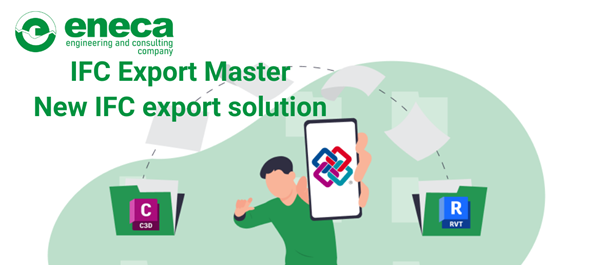IFC Export Master. New solution for IFC export
Previously, we discussed how to export a task from Civil 3D in .ifc format, including pipeline networks and their components, for specialists using different software. However, this export method was only applicable to designers working on external pipeline networks.
But what about other elements related to the Master Plan design discipline, or cases where colleagues need this information?
Our company's automation design team has addressed this issue.
The updated plugin for exporting tasks from Civil 3D to IFC format now allows you to include not just pressure and non-pressure pipeline networks and facilities, but also all elements from the Master Plan design discipline. This includes surfaces, modeled road markings, small architectural forms, and other 3D bodies that make up the working model.

When you open the IFC Export Master plugin, you’ll need to fill in all the required fields.
The largest window, labeled "Export's group," displays all the elements available for export to an .ifc format. You have the option to export the entire group of elements or expand the drop-down list to select specific models by checking their boxes.
The plugin also allows you to locate any element from the list within the model. To do this, simply click the hand icon next to each model.
If you need to export several specific models that aren’t listed, click the “Select” button. This will collapse the plugin window, allowing you to choose the elements directly within the drawing
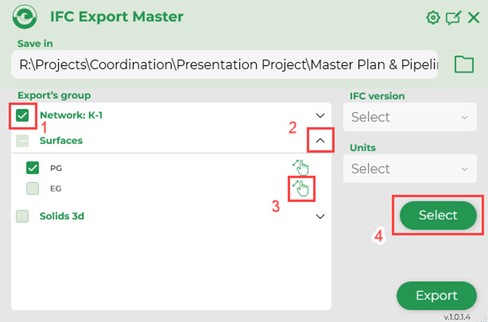
Further, select the .ifc version in which you want to export the model, as well as the units of measurement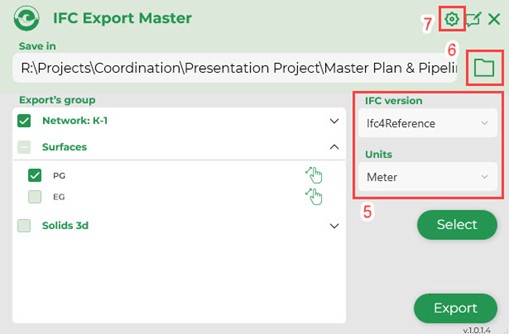
The plugin automatically selects and saves the exported model to the same location as the source drawing. If you wish to change the save location, you can do so by clicking the folder icon next to the path field.
Additionally, the plugin includes a built-in window for extra settings, which can be filled in if needed. This information will be included with the task file and visible in other software.
By clicking the settings button, a new window will open where you can input details such as the designer’s name, company, project name, and add a description or comment. Before closing the window, make sure to click the "Save" button to preserve the information you've entered.
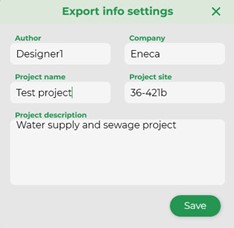
After completing all the steps in the main window of the plugin, click on the “Export” button. The export process starts, which can be seen in the tracking window that appears.
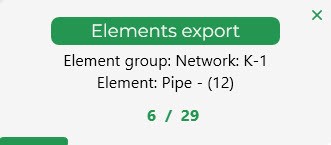
Upon writing-out, the plugin will remind you of where the file has been saved.
This .ifc file can be viewed and loaded into other software.
All elements contained in the model show their layout and levels to the millimetre.

Besides the above-mentioned processes, a new feature of the IFC Export Master is now in the release phase - the export of corridors. There is no longer the need to extract 3D bodies, you can simply export the corridor using the plugin instead. The whole information contained in curbstones, trays, pavement, etc. designed using the corridor will be fully displayed in BIM viewers. This feature will be available to users who have purchased the full version of the IFC Export Master plugin. The plugin can be downloaded for free from our website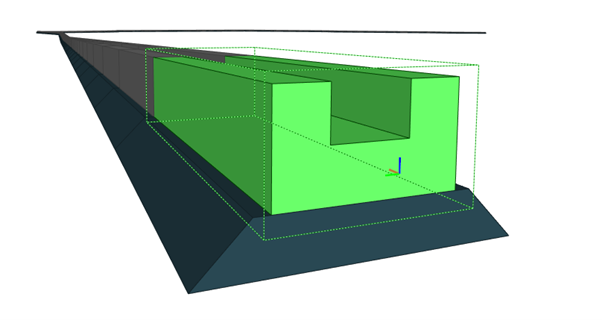
Transferring tasks from Civil 3D to other software in .ifc format enables specialists not only to save a lot of time spent on manual preparation and execution of the task, but also to avoid misunderstanding on the part of the designers working on the adjacent design disciplines.